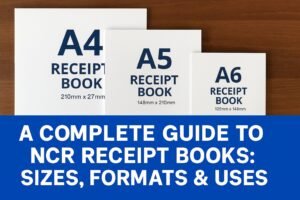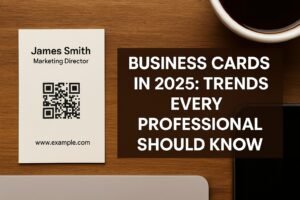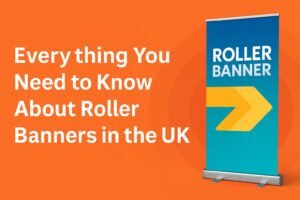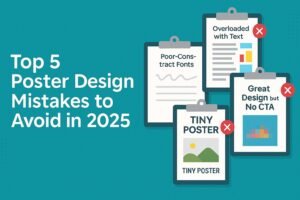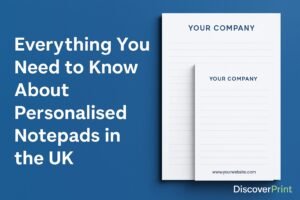Whether you’re a first time designer or a seasoned designer, this guide will surely help to setup the print design in the right way.
The Simple Steps to Prepare Print-Ready Artwork
If you’re already familiar with the printing process, here’s a quick rundown:
- Choose a PDF file format.
- Add a 3mm bleed area.
- Save your artwork in CMYK colour model.
- Setting design file in 300DPI resolution.
For those who want more details, read on. We’ll delve into each of these steps to ensure your artwork is print-ready.
Choose a File Format
The file format is your first consideration. We recommend PDF for its versatility and compatibility with most design software. At Discoverprint, we prefer PDF files for the design. PDFs are universally accepted and preserve the integrity of your design.
Design files need to be supplied as a single file for the design per product, for example, double sided business cards design must be supplied in a single pdf file with 2 pages in it, front side on first page, back side on 2nd page.
Likewise, if there are 16PP booklets to be printed, then pages from 1 to 16 ( including cover anc back page) must be supplied in single pdf containing 16 pages in it.
Also embed all fonts or convert to vector paths while you save the design to pdf files.
See our business cards size guide here for choosing the right size before you start designing your business cards.
Also read our guide on colour psychology for maximum impact on the audience
Adding a Bleed
Bleed is important for professional prints. This extra margin prevents white edges after trimming. Bleeds are especially important for artwork that extends to the edge of the page.
Ensure a 3mm bleed for a better finish. This bleed area will be trimmed off but ensures no white edges appear in the final product.
Trim Boxes
Trim boxes indicate where the artwork will be cut. Keep all crucial elements within a safe area, approximately 3- 4mm inside the trim box. This ensures that important text or images are not accidentally cut off during the trimming process.
For example, if you are supplying design file for A5 flyers printing, then the final size will be 148mm x 210mm and with 3mm bleed it will be 154mm x 216mm.
At Discoverprint, we have provided design templates for each product on the products page to use as a reference for setting artwork before sending it to print.
Also you can read our guide on Setting up bleed for the design files here.
Choose Right Colour Model
Choosing the right colour setting is easy with most of the tool. You usually have two options: CMYK or RGB. These options are there because the designs can be used in two ways, for print or for viewing on a screen.
For printing, it’s best to use CMYK, which stands for the colours cyan, magenta, yellow, and black. This setting helps to get the colours on the paper just right by adding colour to the white paper.
When you see a colour on your computer screen, it might look different when printed. That’s because screens and printed materials use colour differently. On a screen, you’re seeing light mixed to create colours. In print, you’re seeing colours that come from ink or dye on paper.
So, when you’re getting artwork ready for printing, always choose CMYK.
This will help make sure the colours look same on paper and in your design software. This is really important, especially for things like marketing materials or special custom prints.
So, while supplying print pdfs, supply in CMYK, else RBG will be converted to CMYK before printing and the actual print may look different than what is on the screen.
Setting the Print resolution
Your print resolution doesn’t change the size of your picture, but it does affect how good it looks when printed. A higher DPI means the print will look better and more detailed.
Think of it like this: the more tiny dots you have in each inch of the picture, the clearer and sharper it will look when printed. So even if your original picture is really clear but you print it with a low DPI, it won’t look as good. That’s because there won’t be enough tiny dots in each inch to show all the details.
We recommend 300 DPI resolution for print design files, so when you setting up your design file, start with 3000DPI resolution.
If you are setting design for large format print, like Pull-up banners etc, 150-200 DPI will also good as those are to be seen from a distance.
Also read our complete guide to GSM papers here.
Hope this guide will help you to setup the print design in correct way. We at Discoverprint, offers free design assistance for our customers, get in touch with us if you need any assistance in setting the design for your next print project.